Moving forward, all g-code files for printing at Seattle Makers will be created using PrusaSlicer.
PrusaSlicer is a free, powerful slicer that can also be extremely easy to use for all skill levels. This means you can experiment slicing at home before sending in your STL file, and get an idea of materials/time usage. Anyone can download it and with basic training, get a reasonable estimate on time to print.
Quick Print
- Import into PrusaSlicer
- Select settings
- Export G-Code
- If using a Seattle Makers Computer, you can directly export to OctoPrint. If you check “Start print after upload,” Your print will start!
- If not, export to desktop (or anywhere on your machine, just remember it) and move on to the next step.
- Open a web browser while on Seattle Makers Wifi and go to
octopi{printername}.localexample:octopifranklin.local - Login
Login: memberPass: letsprint
- Drop G-Code file on the web browser (Upload Locally, NOT to SD)
- Find your G-Code in the list, and click the print Icon.
For Members On Site
1. Slice Your File
The following are instructions for slicing your file for time/material estimates, as well as experimentation to achieve your best possible print. However, to ensure that our printers continue to operate at peak efficiency…
PrusaSlicer
Download here: https://www.prusa3d.com/prusaslicer/
Documentation for getting started: https://help.prusa3d.com/en/article/first-print-with-prusaslicer_1753
Printer Profiles & Settings
Our Prusa MK3s printers are stock, so default settings will work for those. For our other printers;
Download our custom profiles for our other printers here.
Recommended Starting Settings for:
Prusa MK3s
Print Settings: 0.20mm QUALITY
Filament: Esun PLA
Printer: Original Prusa i3 MK3S
Franklin – FolgerTech FT5
Print Settings:
Filament:
Printer:
Sawyer – Duplicator i3 (Prusa MK3S Extruder)
Print Settings:
Filament:
Printer:
Prusa Mendel
Print Settings:
Filament:
Printer:
2. Prepare The Printer
- Check the printer bed for previous print, please ask a Maketeer if a print is complete to remove it from the bed.
- Clean/Prepare the bed
- Glass Cleaner for Franklin and Prusa MK3S
3. Send G-Code To Printer (Start Printer)
No longer will you have to transfer your files to an SD card, and then manually insert the card into the printer. Using a raspberry pi and a program called OctoPrint, we now can send our G-Code directly from the slicer or web interface to the printer.
If you are having trouble with an Octoprint Interface, please ask a Maketeer. SD cards can be used as a backup, but please defer to them to make that determination.