How to find the printer using Windows
- Click on the Windows icon in the bottom right of your computer
- Type “Printers” to search
- Select “Printers & Scanners”
- A window will open: “Printers & Scanners”
- Select “Add printer”
- Select “The printer that I want isn’t listed”
- A new window will open: “Find a printer by other options”
- Select “Add a printer using a TCP/IP address or hostname”
- Select “next”
- Type a printer hostname or IP address
- Device type: autodetect
- Hostname or IP address: 192.168.1.127
- Port name: this will auto fill
- Check the box labeled “query the printer and automatically select the driver to use”
- Select “next”
- Your computer will automatically detect the driver needed
- Select “next”
- Type a printer name
- Printer name: this will autofill with “HP LaserJet P3004/P3005 PCL6”; you can name the printer anything you want
- Select “next”
- Printer sharing
- Select “do not share this printer”
- Select “next”
- You’re done!